How do I Post a Pre-built Schedule?
Many store managers already use an existing scheduling system to create schedules, and then leverage Breakroom to efficiently distribute them to the whole team at once. This is as easy as just posting a photo or PDF in the Schedule tab, where team members can instantly access it.
From the mobile app:
Go to the Schedule tab, click on the "+" icon, and tap on "Upload Photo Schedule".
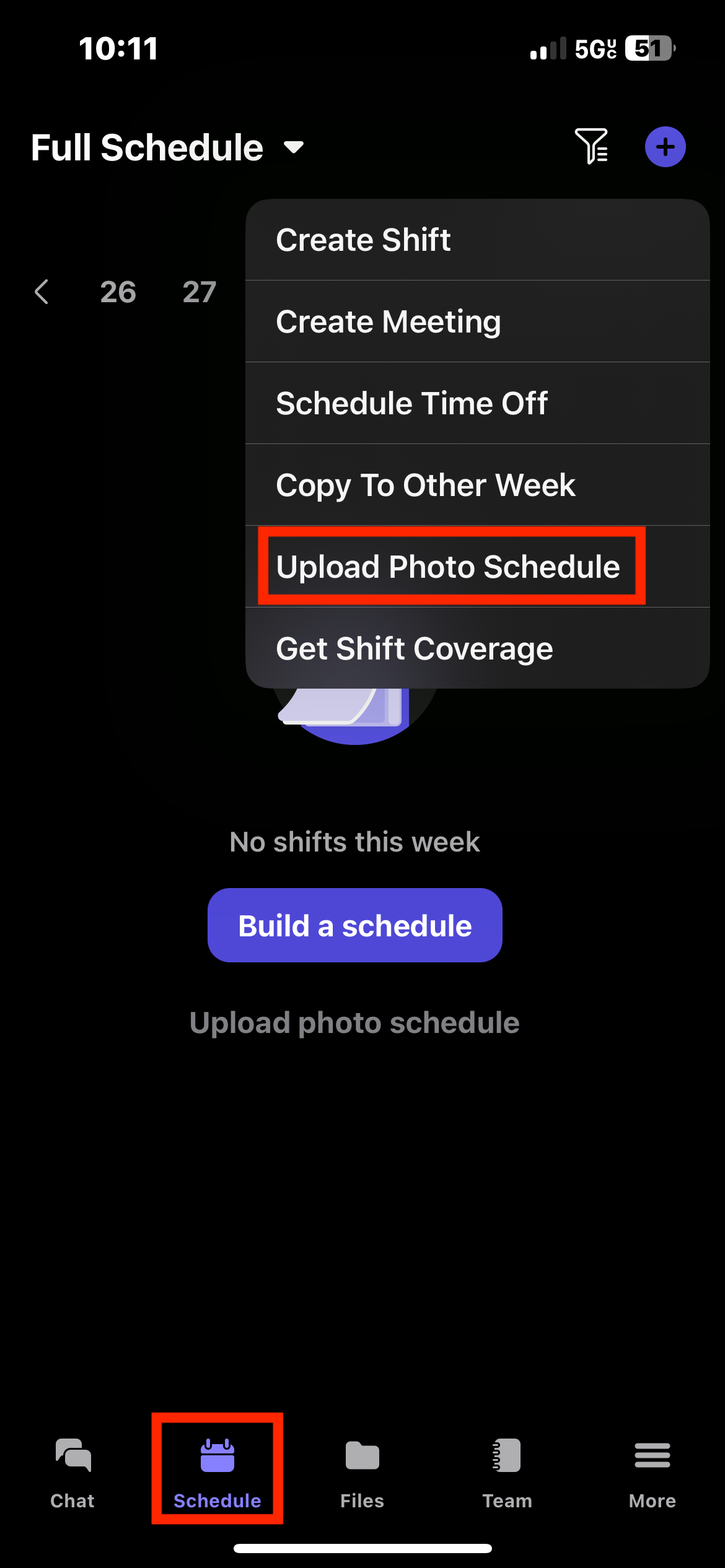
Click on "Add photos" to add a photo of the schedule. Tap on "+" icon if your schedule is multiple pages. Once you are done, click on "Save". A notification is sent to your team and the schedule is now accessible by your team.
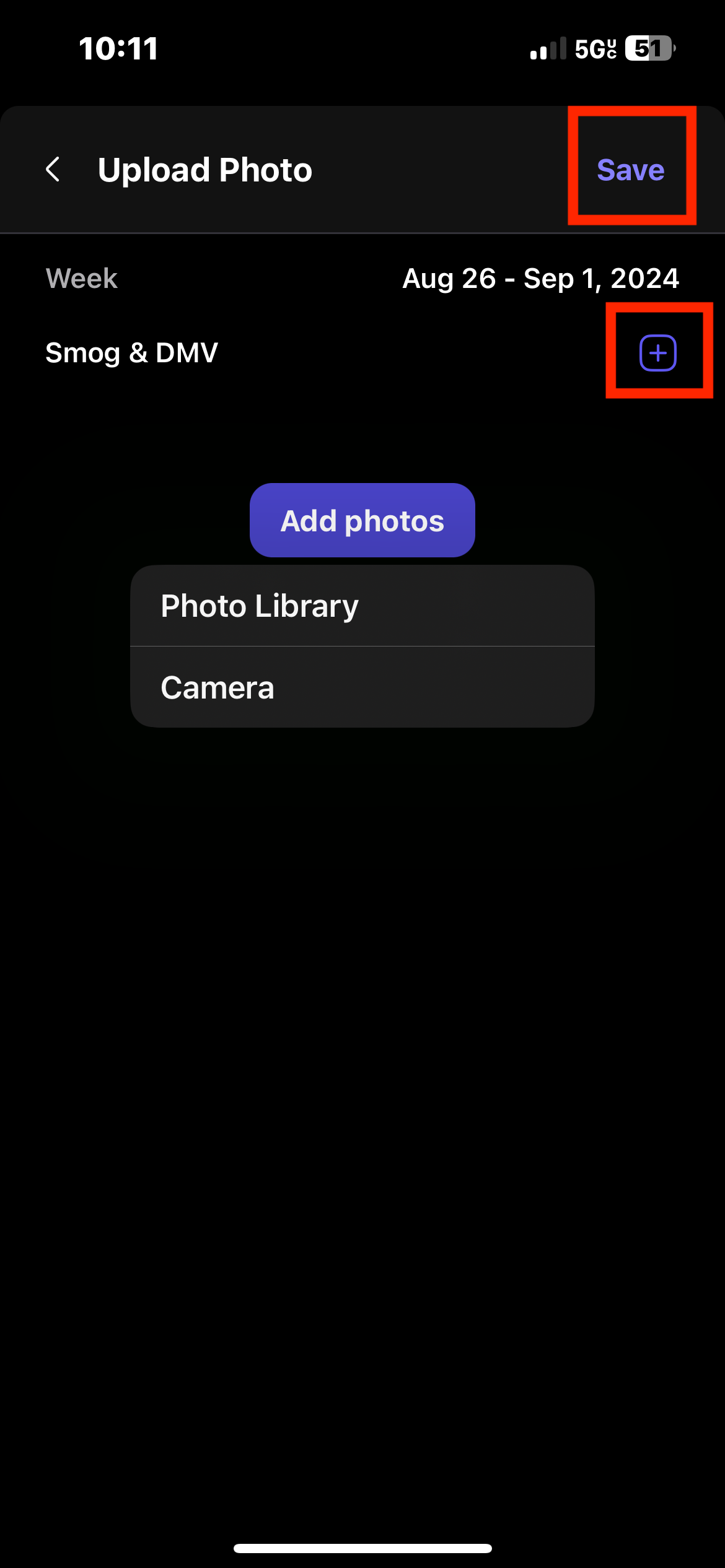
To remove the schedule, click on the schedule and tap on "Edit". Then click on the trash icon on the right side.

From the breakroomapp.com website:
Go to the Schedule tab, click on "More", and tap on "Upload Photo Schedule".
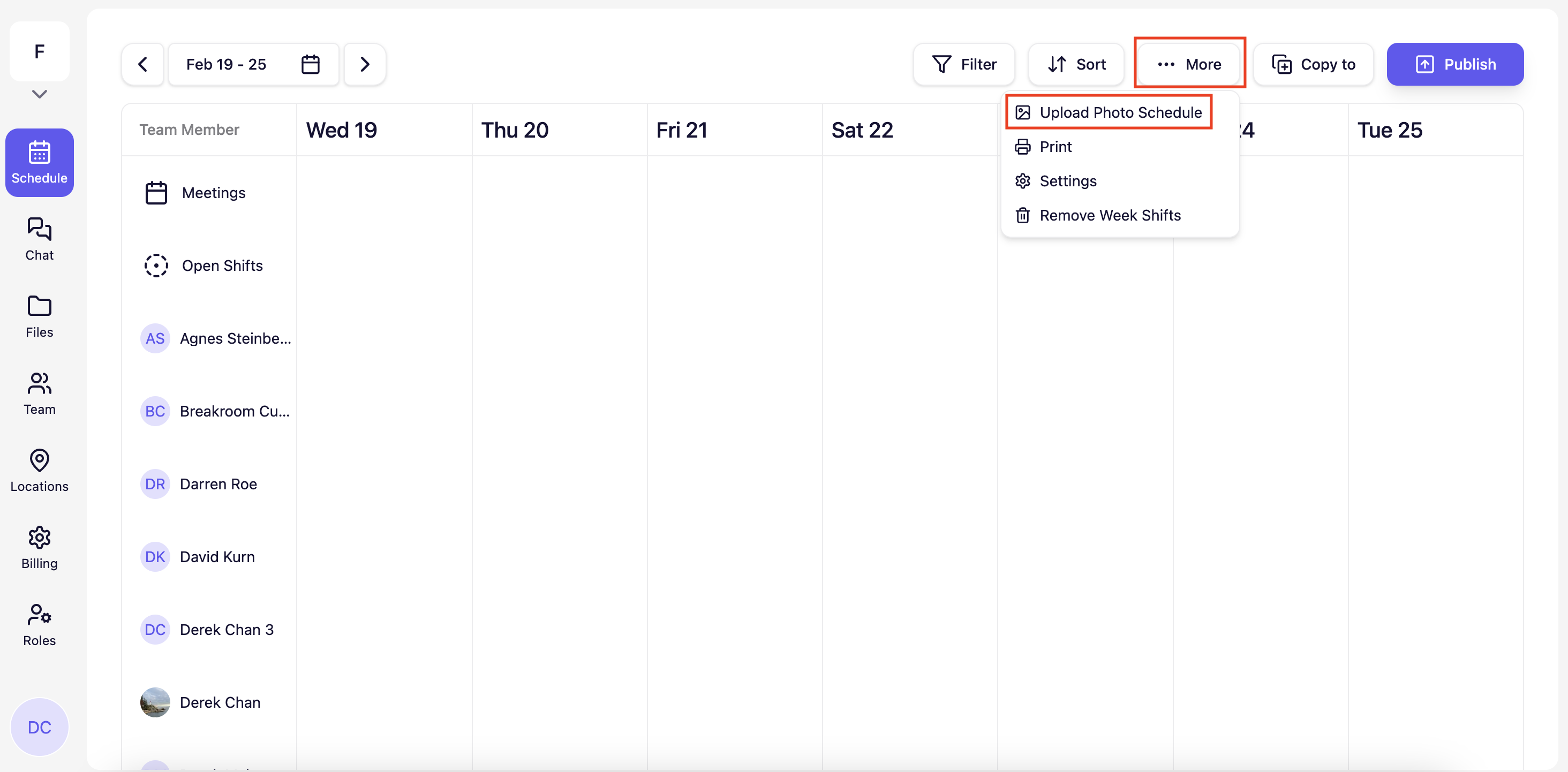
Once the schedule is uploaded, click on "Save". To remove the schedule, click on "Upload Photo Schedule", tap on the 3 dots and click on "Remove"
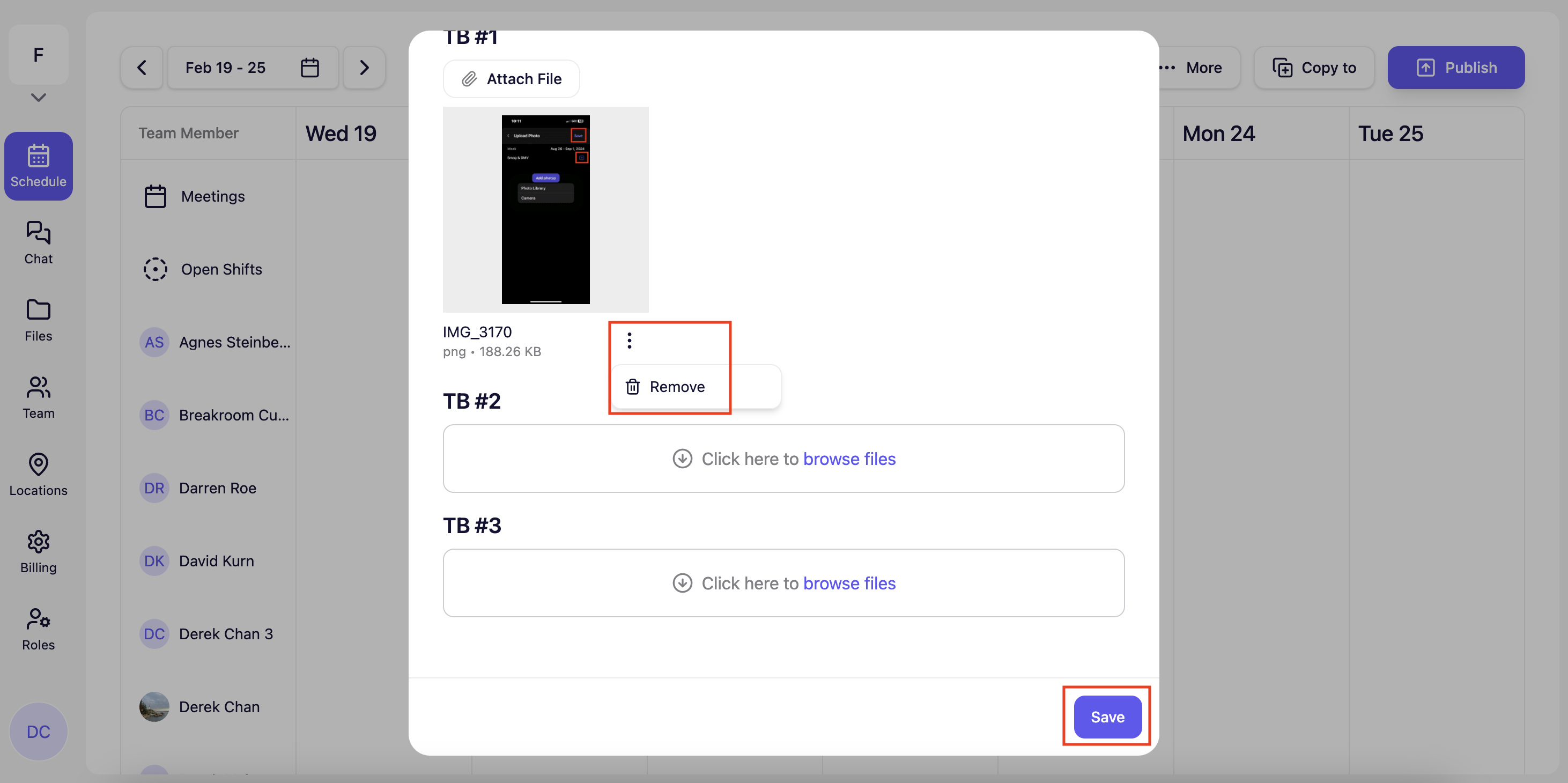
How does Breakroom compare with other alternatives?
Breakroom as a Crew App Alternative
Breakroom as a Slack Alternative
Breakroom as a When I Work Alternative
Breakroom as a Homebase Alternative
Breakroom as a Microsoft Teams Alternative

